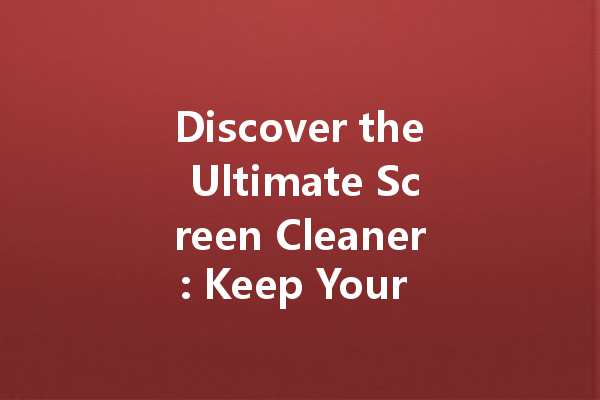Maintaining a clean computer screen is essential for optimal viewing and productivity. A dirty screen can cause glare, distort colors, and strain your eyes. This article will guide you through the best practices for cleaning your computer screen safely and effectively.
Why Cleaning Your Screen is Important
A clean screen not only enhances your viewing experience but also extends the lifespan of your display. Dust, fingerprints, and smudges can collect over time, affecting visibility. Regular cleaning helps prevent scratches and other damage that can occur from dirt buildup.
必要な材料
Before you start cleaning, gather the following materials:
ステップ・バイ・ステップのクリーニング・プロセス
Step 1: Power Down Your Device
Before you begin, ensure that your computer or monitor is turned off and unplugged. This not only protects your device but also makes any smudges or dirt more visible against the dark screen.
Step 2: Choose the Right Cleaning Solution
If you have a commercial screen cleaner, that’s great! If not, a solution of distilled water and a little isopropyl alcohol can work just as well. Always check the manufacturer’s instructions for any specific recommendations for your screen type.
Step 3: Dampen the Microfiber Cloth
Spray your chosen cleaning solution onto the microfiber cloth, not directly onto the screen. This prevents excess liquid from seeping into the edges of the display, which could damage the electronics.
Step 4: Wipe the Screen
Gently wipe the screen using circular motions. Start from the top and work your way down, ensuring you cover the entire surface. Avoid applying too much pressure to prevent damage.
Step 5: Dry the Screen
If necessary, use a dry part of the microfiber cloth to wipe away any remaining moisture. This ensures that your screen is streak-free and ready to use.
Tips for Keeping Your Screen Clean Longer
Avoid Eating or Drinking Near Your Device
When working at your computer, avoid snacks or beverages that can spill. This helps prevent crumbs and spills that can contribute to a dirty screen.
Use a Screen Protector
Consider applying a screen protector, which can help reduce the buildup of dirt and make cleaning easier.
Set a Cleaning Schedule
Regular maintenance is key. Set a schedule to clean your screen weekly or bi-weekly to prevent buildup.
避けるべき一般的な間違い
Using Paper Towels or Rough Cloths
These materials can scratch your screen and should be avoided. Stick to microfiber cloths for the best results.
Applying Too Much Cleaning Solution
Using excess liquid can lead to streaks and could potentially seep into your device. Use just enough to moisten the cloth.
Ignoring Manufacturer’s Instructions
Always refer to your device’s manual for specific cleaning instructions to ensure you’re using safe methods and products.
結論
Cleaning your computer screen is a simple yet essential task. By following these steps and tips, you can maintain a crystal-clear screen that enhances your viewing experience and prolongs the life of your device. Regular maintenance not only helps improve your productivity but also makes working on your computer much more enjoyable. Happy cleaning!